How to Download Multiple Classes
This section provides a step-by-step guide on how to download data from multiple classes.
Filter for complete classes
In order to download data from multiple classes, filter for ‘complete’ classes, as data for download is only available for completed classes. In this step, you can also filter for other criteria (e.g., K12 or Higher Ed).
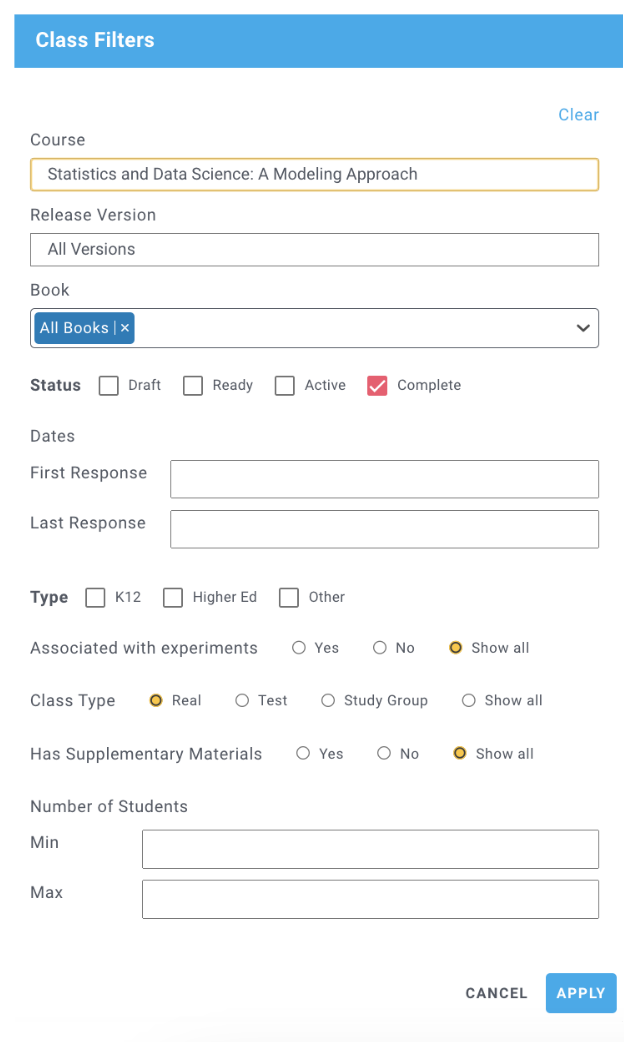
Select classes for download
Once you have filtered for completed classes, a list of classes with available data will show up. You can select the classes you want by checking the checkbox to the left. Note: Some classes might not be available for download just yet - their data files are still being prepared. Check back later to download them.
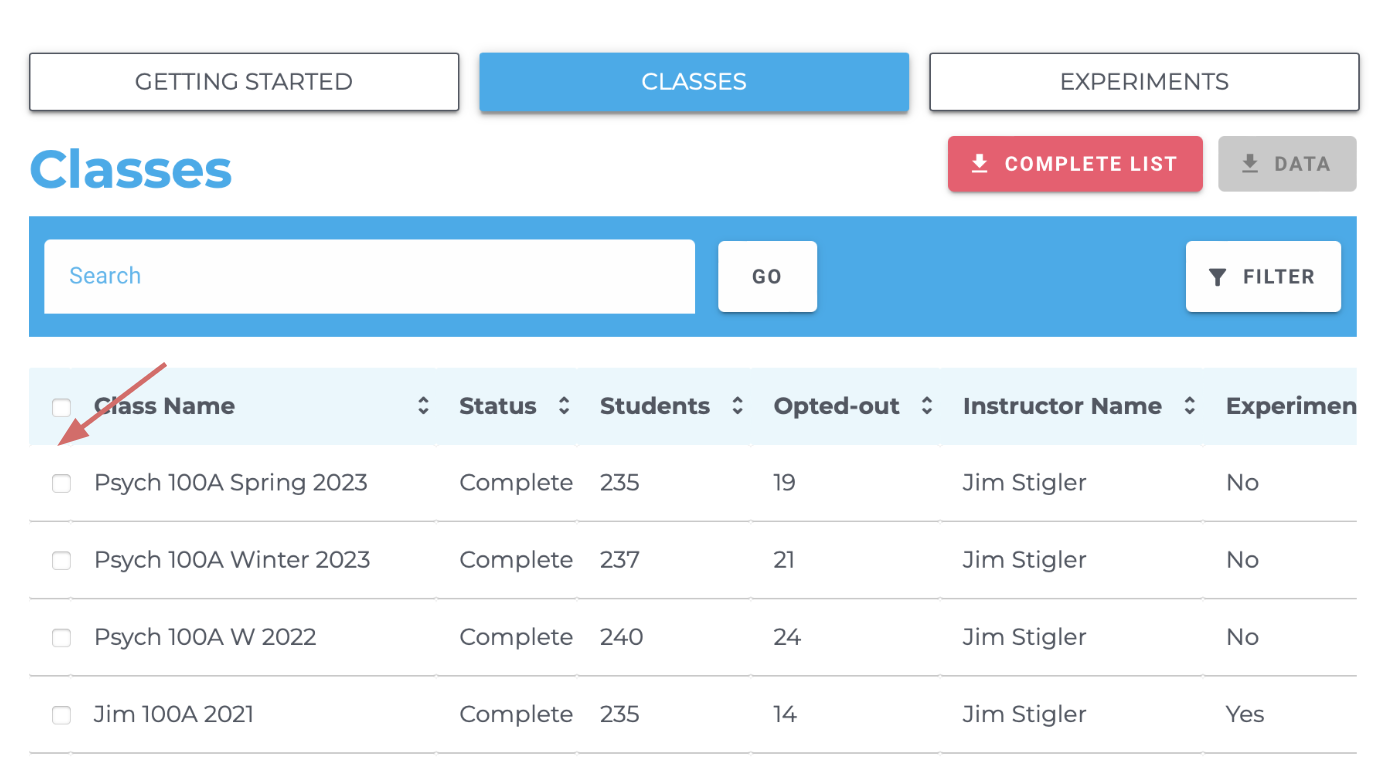
Download data
After selecting the classes you want to download click on the red ‘DATA’ button. This will download a .zip file.
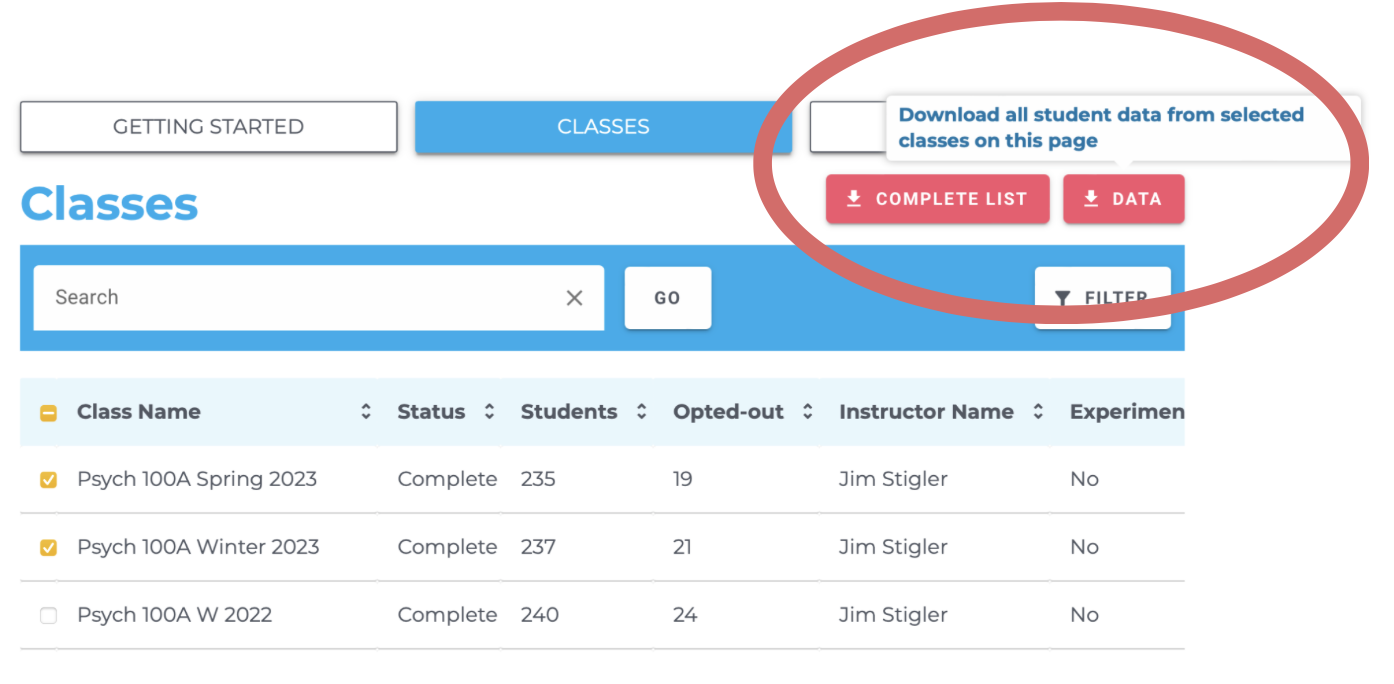
Understand the downloaded files
Data downloaded from CourseKata comes in a zip file with the following structure (this example assumes data for two classes were downloaded):
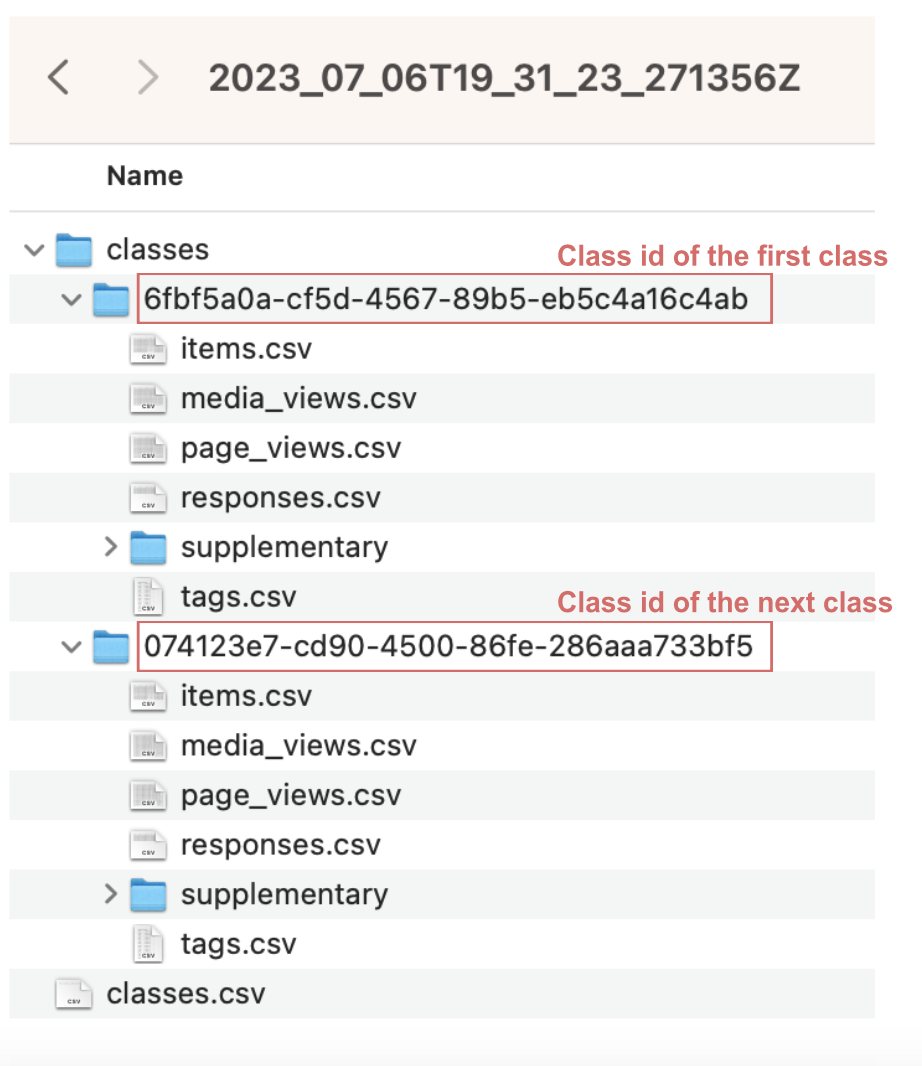
Once you’ve successfully downloaded one or more classes, you may want to figure out how to interpret the data files that you have just downloaded. In the data and variable list, we provide you with an overview of the information contained within the downloaded files.