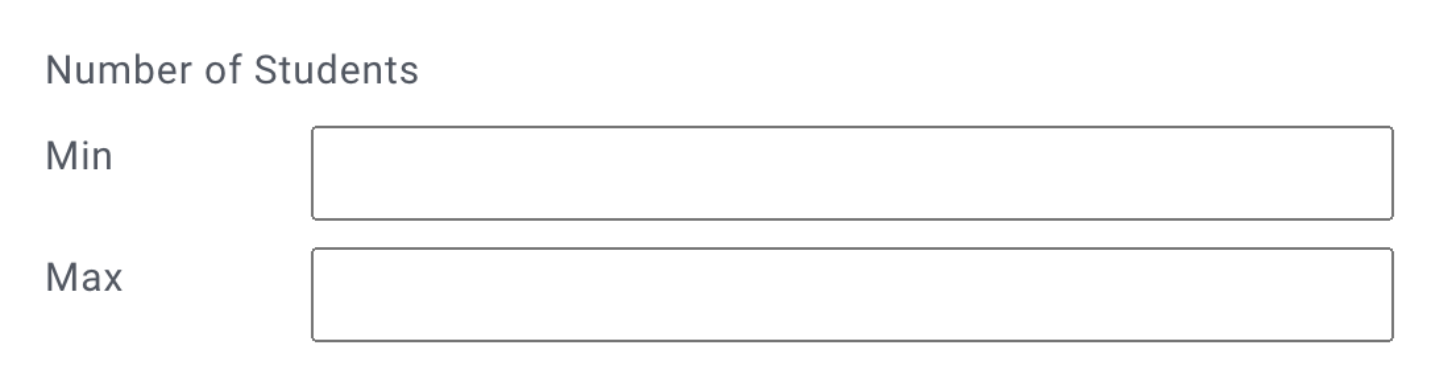How to Download Data
This section provides a step-by-step guide on how to download CourseKata data using filters. It explains the options available for selecting courses, release versions, and books. It also covers the different statuses of a class and how to filter classes based on dates, institution type, experiments, class type, supplementary materials, and the number of students.
Remember, by downloading this data you agree to our Terms of Use. Any personally identifiable information or sensitive data must be removed or anonymized before publication or sharing. You may never share students’ data with anyone other than authorized researchers.
Getting to the Filter Page
Log into CourseKata and head to Research>Classes where class files can be downloaded. Remember, you have to have a CourseKata Researcher Account to be able to view the research dashboard. If you do not have an account yet, please reach out to research@coursekata.org and we will help get you set up.
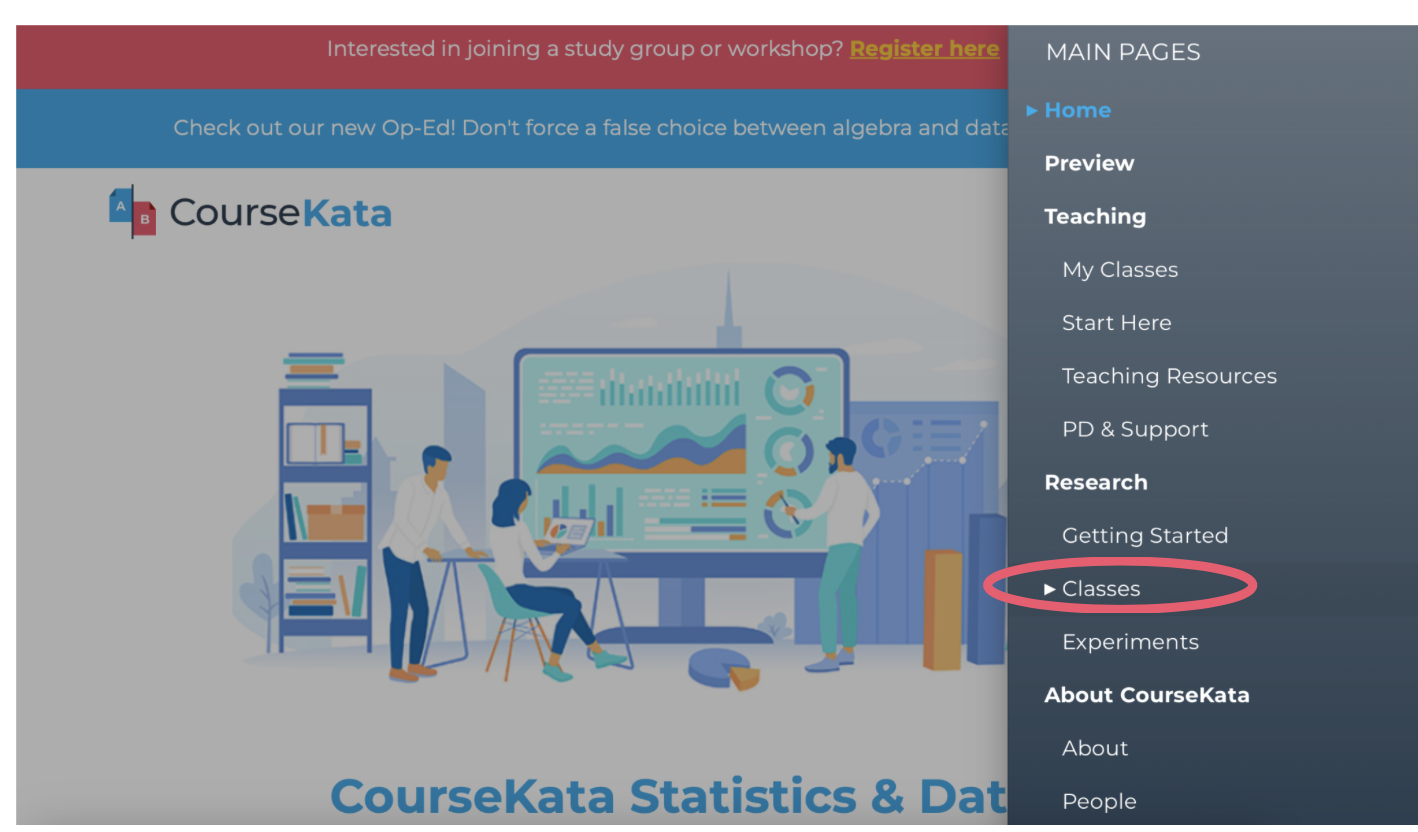
Next, click on “FILTER”
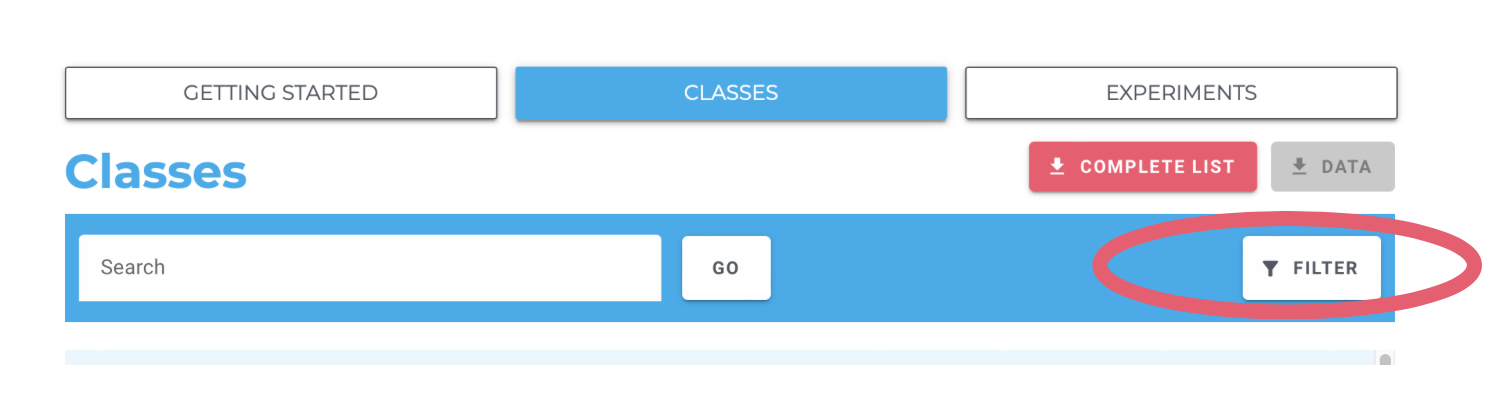
The following Filter Window should pop up:
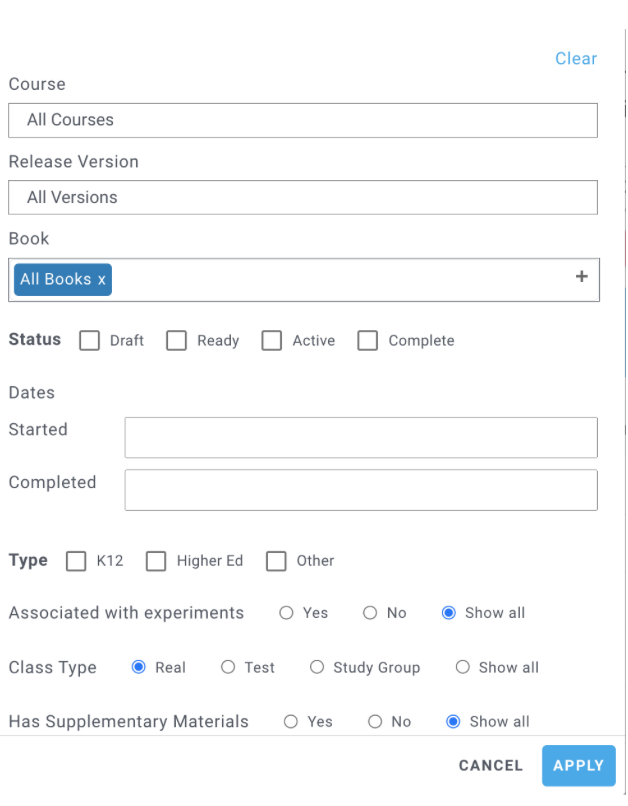
Filter by Course
For now, select “Statistics and Data Science: A Modeling Approach”.
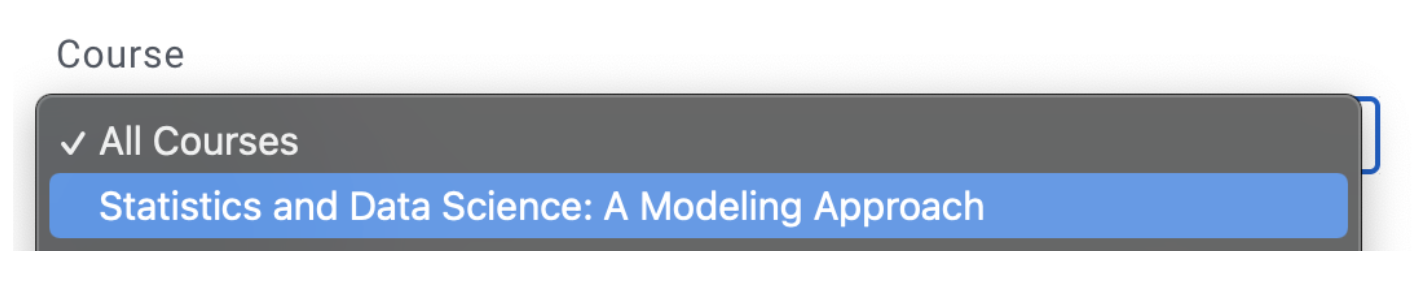
Filter by Versions
For now, select “All Versions” (we are working on a feature that allows you to select a particular release version such as 5.0, 5.4 etc.; click here for an overview of the different release versions).

Filter by Book
For now, select “All Books” (we are working on a feature that allows you to select a particular book such as AB or XCD; click here for an overview of the different books).

Filter by Status
This indicates the state of the class.

Draft: The class has been created in CourseKata but has not yet been installed in an LMS.
Ready: The class has been created in CourseKata and has been installed in an LMS, but no students have yet responded.
Active: The class has been created in CourseKata, has been installed in an LMS, and at least one student has responded, but the course has not yet been marked as complete.
Complete: The class has been created in CourseKata, has been installed in an LMS, at least one student has responded, and the course has been marked as complete. We review classes on a quarterly basis and if there has been no activity in the past 30 days, they are marked as complete.
Filter by Dates
You can put in the dates for the first student response (or last) that you are looking for. For example, if we mark First Response as January 1, 2023, the filter will return all classes where the first student response occurred on or after this date.
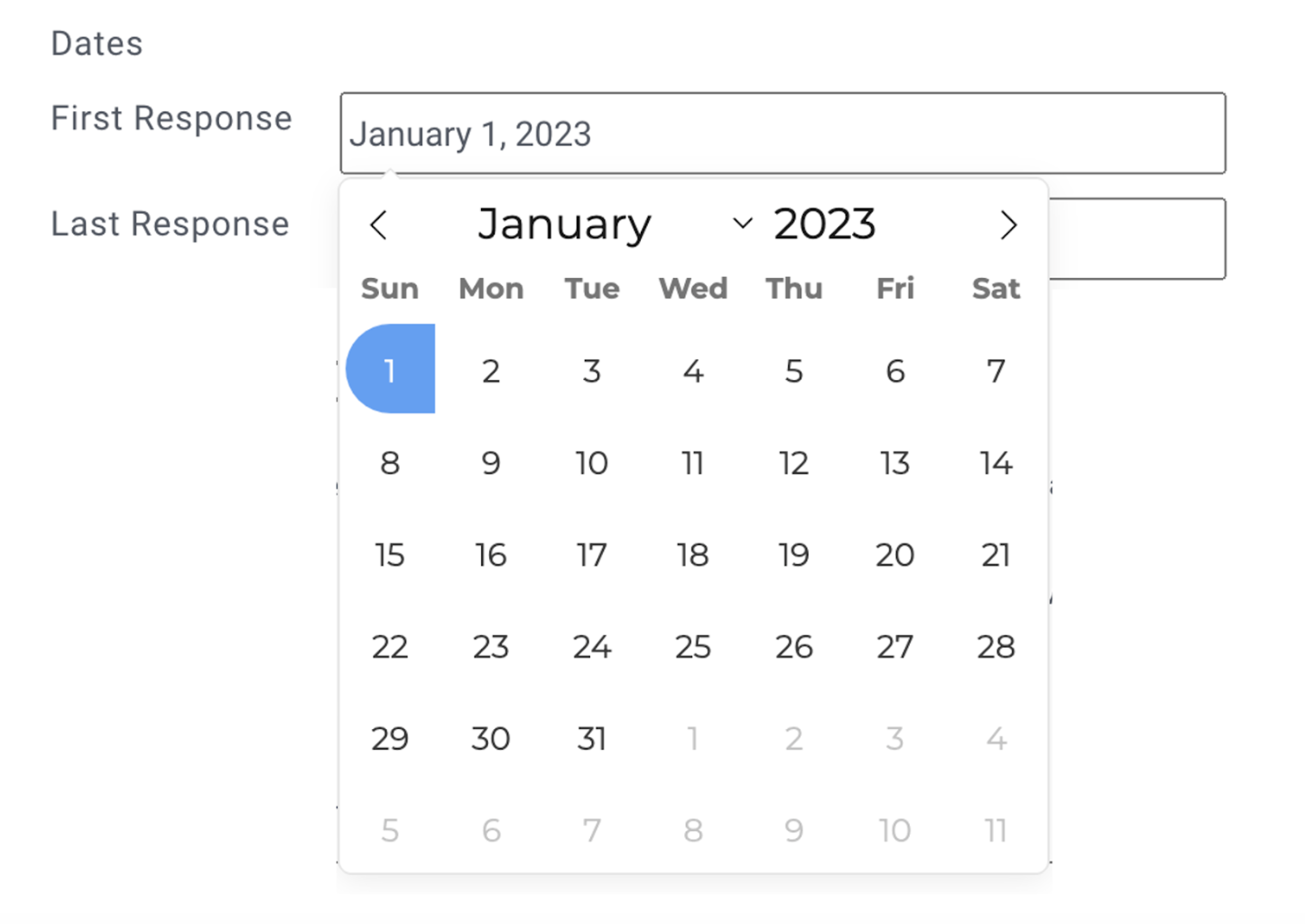
You can also limit the range of dates that the first (or last) response was recorded. For example, this will return courses that had students that started in the first week of January 2023.
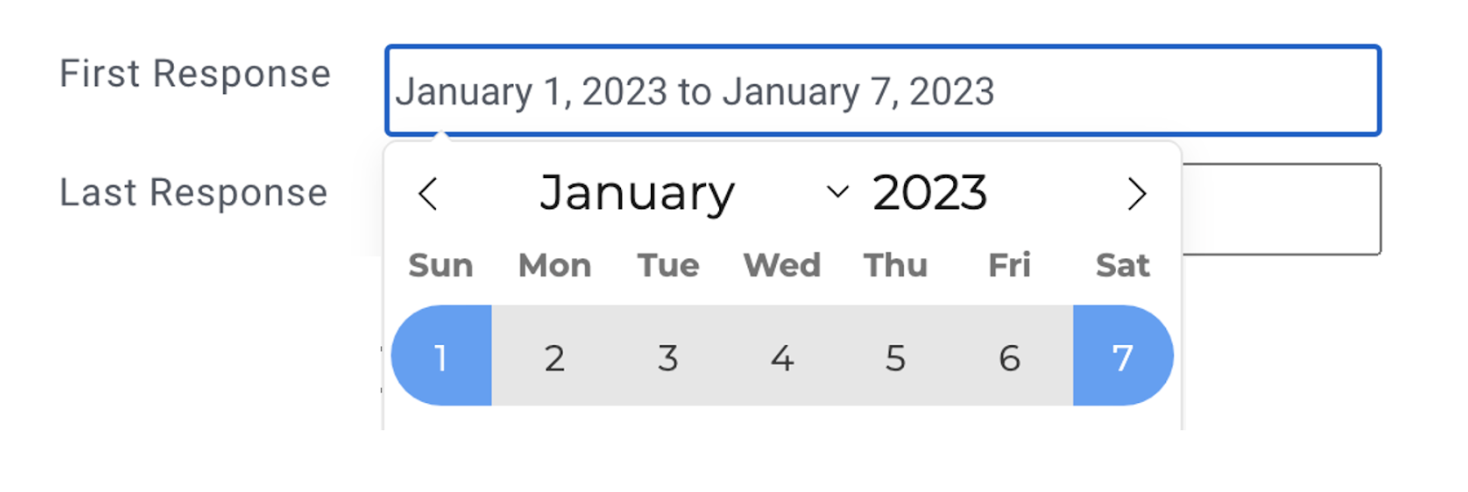
Filter by Type
Different institutions use CourseKata materials.

K12: typically high schools.
Higher Ed: from community colleges to universities.
Other: e.g., purposes of professional development, non-college career readiness, etc.
Filter by Experiments
Researchers can run A/B tests in classes. Use this option to filter for classes included in such experiments.

Filter by Class Type

Real: Intended use is with real students
Test: Not intended for use with real students
Study Group: Used by CourseKata professional development for training instructors
Filter by Supplementary Materials
Some classes may have additional information provided by instructors such as grades, exams, syllabus, etc.

Filter by Number of Students
The number of students providing responses in a class.